download the software Once
the download is complete, unzip the download file and you’ll find two useful
files: Hiren’s.BootCD.15.2.iso and BurnCDCC.exe. Simply burn the ISO image of
Hiren’s BootCD to an empty CD using BurnCDCC program.
Boot
your locked PC using Hiren’s BootCD that you’ve created. Make sure you have
your BIOS set to boot from CD/DVD. Once you boot from the Hiren’s BootCD,
you’ll see a list of powerful system repair and maintenance tools. Choose the Offline NT/2000/XP/Vista/7
Password Changer and
press Enter.
The screen will display a list
of Linux Kernel Boot options. Simply press Enter to continue.
Now the step to choose the
correct drive where the Windows is installed. If you have more than one
operating system then choose the correct drive and hit Enter. Here I will type
“1″ and press Enter, because the /dev/sda1 is the system partition on my hard
drive. Next press Enter to confirm that your registry directory is
WINDOWS/system32/config.
When it asks you which part of
registry to load, type “1″ and press Enter. When the “chntpw Main Interactive
Menu” is shown, type “1″ and press Enter to choose the “Edit user data and
passwords” option.
Now the screen will display a
list of local user accounts existing on your registry file. For example, if you
want to edit Windows administrator password, type “Administrator” and press
Enter.
The program will display a list
of account properties for your user account. To clear or blank your user
account password, type “1″ and press Enter. You’ll receive a message that says
“Password cleared!”
After successfully resetting
your forgotten Windows password, type “!” to close the User Editor Tool.
Now type “q” and hit Enter to
close the Offline Password Editor and Registry tool.
Now type “y” and hit Enter to
confirm the password change.
Now it will ask you whether you
want to use it again or not. Just type “n” and hit Enter.
Remove your Hiren’s BootCD and
press ALT + Ctrl + Del to restart your system. You can then log on your
computer with a blank/empty Windows password.
follow the screenshots
follow the screenshots

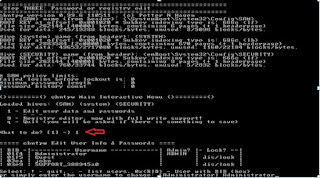




No comments:
Post a Comment